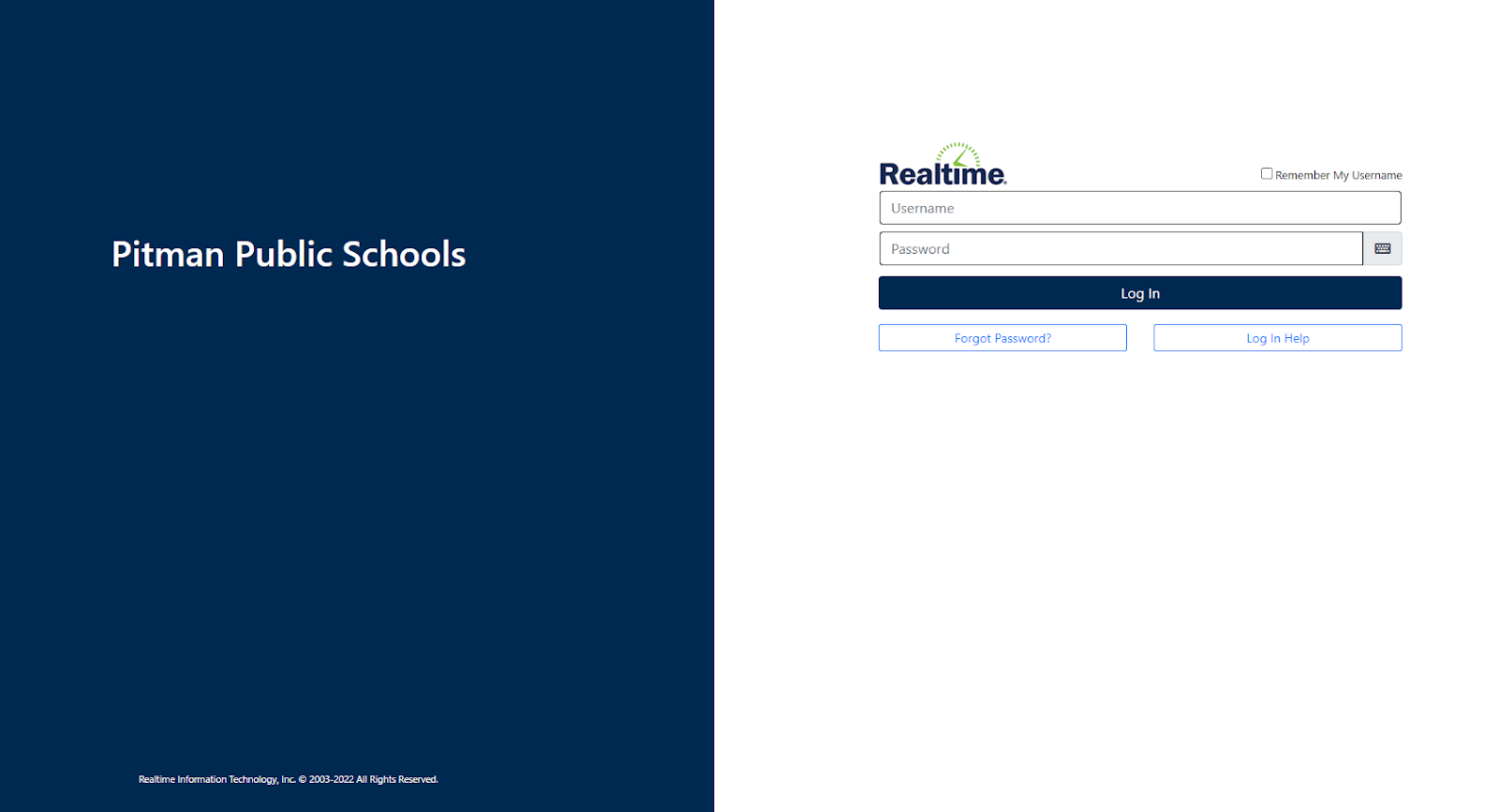How to Clear Your Browser Cookies for Pitman Realtime Portal
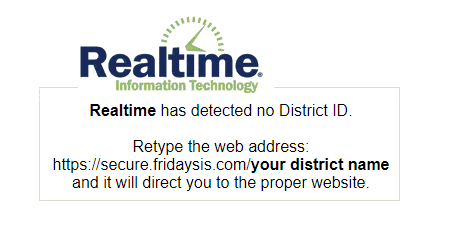
Follow these steps to resolve the “Realtime has detected no District ID.” error.
Open Google Chrome and navigate to the Realtime Portal through the “PSD Links” folder in the bookmarks bar.
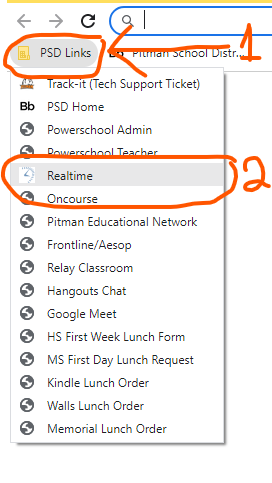
Select the lock icon in the address bar.
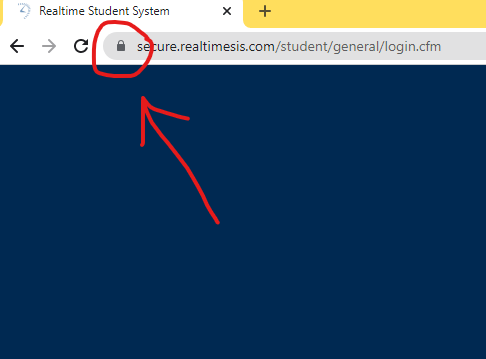
Select “Site Settings” from the drop down menu.

On the settings page that opens select the “Clear data” button.
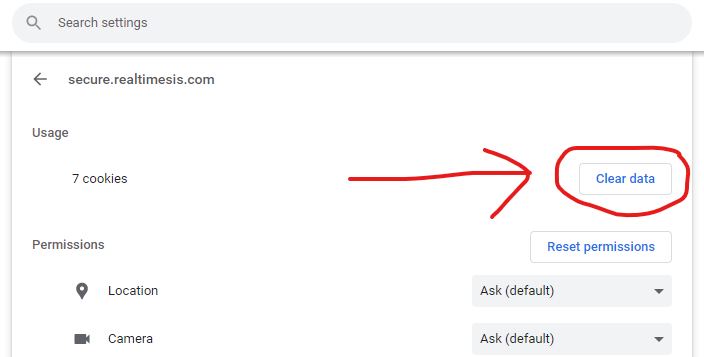
On the confirmation prompt, select the blue “Clear” button.
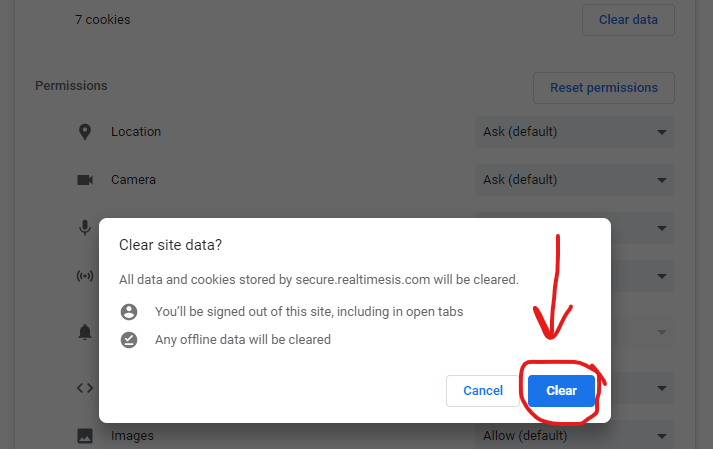
Confirm that the data has been cleared by reading “No usage data” under the Usage section of the setting page.
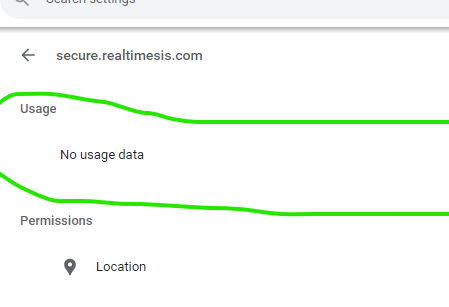
Close Google Chrome completely.
Launch a new instance of Google Chrome and navigate back to the Realtime Portal. The portal should now load correctly.